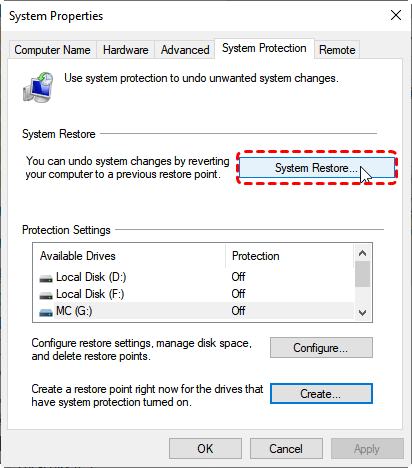How to Fix Corrupted Recycle Bin on Windows Without Data Loss
When your Recycle Bin refuses to open, shows error message like “Recycle Bin is Corrupted”, or prevents you from deleting or restoring files, it’s a sign that your Recycle Bin may be corrupted. This guide easily walks you through how to fix a corrupted Recycle Bin and introduces a professional tool that helps recover lost files even if you emptied the Recycle Bin during the repair process.
Why is My Recycle Bin Corrupted?
The Recycle Bin is one of the most important features in Windows, allowing you to restore accidentally deleted files with ease. However, sometimes you may encounter errors like "The Recycle Bin on C:\ is corrupted. Do you want to empty the Recycle Bin for this drive?", preventing you from accessing or restoring files. Fortunately, the corrupted Recycle Bin can be fixed with correct methods.
Before delving into the specific ways to fix the issue, understanding what’s causing the issue can speed up your search for a solution and keep this error from coming back. Below are the most common reasons this issue happens:
🔔File System Errors
If the file system on your hard drive or partition becomes corrupted, the Recycle Bin folder may also get damaged, leading to corruption errors.
📌Bad Sectors on the Disk
When your drive develops bad sectors, system folders like the Recycle Bin may not function properly, which can cause errors when opening or emptying it.
🔍Incomplete or Interrupted Deletions
If a deletion process is interrupted such as during a sudden power failure or system crash, it can leave the Recycle Bin in a corrupted state.
💡Malware or Virus Attacks
Malware can directly affect system folders, including the Recycle Bin, causing it to malfunction or display corruption errors.
🛠️System File Corruption
Windows relies on system files to manage the Recycle Bin. If these files are missing, corrupted, or improperly configured, the Recycle Bin may fail to work.
How to Recover Lost Files if You Emptied the Recycle Bin
In order to quickly fix this issue, many users will choose to empty the Recycle Bin when the corrupted message pops up. However, this action will immediately delete all files in the Recycle Bin. If there are any files you want to recover from the Recycle Bin, it will no longer be possible. If you have already emptied the Recycle Bin, don’t panic! This section will introduce a professional data recovery tool—MyRecover to help you recover data from the emptied Recycle Bin.
MyRecover is a professional data recovery tool that can scan hard drives and folders on your computer and provide an opportunity to recover lost files. It supports data recovery from various complex data loss scenarios, such as formatted USB drives, deleted partitions, uninitialized disks, crashed systems, and more.
It is recommended to use MyRecover to recover lost files before proceeding with the repair steps, as some repair processes may carry the risk of emptying the Recycle Bin.
4 Steps to Recover Files from Emptied Recycle Bin
Step 1. Download and install MyRecover on your computer from a secure channel, avoid installing it on the drive with lost files.

- Support 1,000+ file types, including documents, images, videos, emails, and more.
- Dual scan modes: Quick Scan for speed, Deep Scan for thorough recovery.
- Compatible with all storage devices: USB drives, HDDs, SSDs, SD cards, etc.
- Support NTFS, FAT32, exFAT, ReFS in Windows 11/10/8/7 & Windows Server.
Step 2. Run it and choose the drive or folder where the lost files were stored, then click "Scan".
Step 3. Choose the files you intend to recover from the recoverable lists and click "Recover". You can use the "Filter" function to find the files you want quickly.
Options in the Filter feature:
Type: Different file types, such as images, videos, documents, mails, webpage, compressed files, etc. are included.
Data Modified: Sort files by modification time—you can choose to list them from most recent to oldest or from oldest to most recent.
Size: It allows you to filter file size from less than 512KB to 512KB ~10MB to 10MB~100MB and above.
Keyword: Type the keywords of the file name you want to recover into the search box.
Step 4. Choose a safe location (not the original one) to save the recovered files.
When the process is completed, the message indicating successful recovery will pop up. You can access and check the recovered files by clicking on the "Browse" button or the destination folder path.
How to Fix Corrupted Recycle Bin on Windows
Once you’ve attempted recovery, it’s time to repair the corrupted Recycle Bin. Below are several solutions that work to fix corrupted Recycle Bin Windows 11/10/8/7.
Fix 1: Run CHKDSK Command
CHKDSK can detect and repair file system errors that may cause the Recycle Bin corruption. And it can locate bad sectors on the drive and recover readable information from it. You can try this command to fix the issue.
Step 1. Open "Command Prompt" and run it as administrator.
Step 2. Type the following command "chkdsk G: /f /r" and press "Enter" key. Replace the drive letter "G" with your actual drive letter.
Once this process is complete, restart your computer to check if the Recycle Bin has returned to normal.
Fix 2: Run SFC Command
One of the main causes of Recycle Bin crashes is the corruption of related system files. The System File Checker (SFC) repairs missing or corrupted system files that may be affecting the Recycle Bin.
Step 1. Open "Command Prompt" and run it as administrator.
Step 2. Type the command "sfc /scannow" and hit "Enter". Wait for the scan to complete and follow the on-screen instructions.
Fix 3: Remove Virus and Malware
Malware infections can corrupt system folders like the Recycle Bin. Using Windows Defender to run a quick or full scan helps prevent further issues.
Step 1. Open File Explorer and choose the drive where the Recycle Bin on it is corrupted.
Step 2. Right click on it and choose "Scan with Windows Defender" from the context menu. Then it will automatically perform a quick scan for the affected drive.
Step 3. If needed, after the quick scan finishes, you can choose "Full scan" to perform a more comprehensive scan.
Quarantine or remove detected threats, then check if the Recycle Bin works normally.
Fix 4: Reset the Recycle Bin
You can fix Recycle Bin crash errors by resetting it. Windows offers two tools: File Explorer and Command Prompt that both allow you to reset the Recycle Bin. However, it’s important to note that this method will empty all contents of the Recycle Bin and that’s why it’s recommended to first use a professional data recovery tool like MyRecover to recover your data.
Using File Explorer
Step 1. Open File Explorer and select "View" tab, then click "Options" and "Change folders and search options".
Step 2. Under the "View" tab, check the "Show hidden files, folders, and drives" option and uncheck the "Hide protected operating system files (Recommended)" option, then click "Apply" and "OK" to save the changes.
Step 3. Open the drive with corrupted Recycle Bin in File Explorer and locate the Recycle Bin folder, then delete the folder. When you delete a file or folder in the drive, Windows will automatically recreate a Recycle Bin folder.
Using Command Prompt
Step 1. Open "Command Prompt" and run it as administrator.
Step 2. Type the command "rd /s /q C:\$Recycle.bin" and press "Enter". Replace the drive letter "C" with the actual letter of the drive whose Recycle Bin is corrupted.
Step 3. Once the process is completed, restart your computer.
The system will automatically recreate the Recycle Bin folder by default the next time you delete a file. Additionally, you can also manually recreate a Recycle Bin by following the steps below.
Step 1. Go to "Settings" > "Personalize" > "Themes" > "Desktop icon settings".
Step 2. Check the Recycle Bin icon and click "Apply" to conclude the process.
- ★Tips:
- When you encounter other Recycle Bin issues such as the Recycle Bin missing on Windows, you can also use this method to recreate it.
Fix 5: System Restore
If none of the above methods resolve the issue, you can also restore your system to a state where the Recycle Bin was working properly, provided you have created a system restore point.
Step 1. Type "Create a restore point" in the Start bar and open it.
Step 2. Select "System Protection" tab and click "System Restore", then click "Next".
Step 3. Choose a created restore point before the Recycle Bin issue began and click "Next".
Step 4. Confirm the restore settings and click "Finish" to start the process.
If any files are lost during this process, you can use a professional data recovery tool like MyRecover to recover the lost files after the system restore.
The End
Dealing with a corrupted Recycle Bin may seem complicated, but with the right methods, whether running system scans, resetting the bin, or removing malware, you can restore normal functionality. And if you’ve emptied the Recycle Bin before or during fixing process, don’t worry: MyRecover gives you a reliable way to bring back your lost data.
For users who want more advanced features, like unlimited recovery, full file previews, the Professional version is worth considering, which even support data recovery from crashed Windows. It’s a safe and effective solution for anyone struggling with accidental file loss for any reasons.