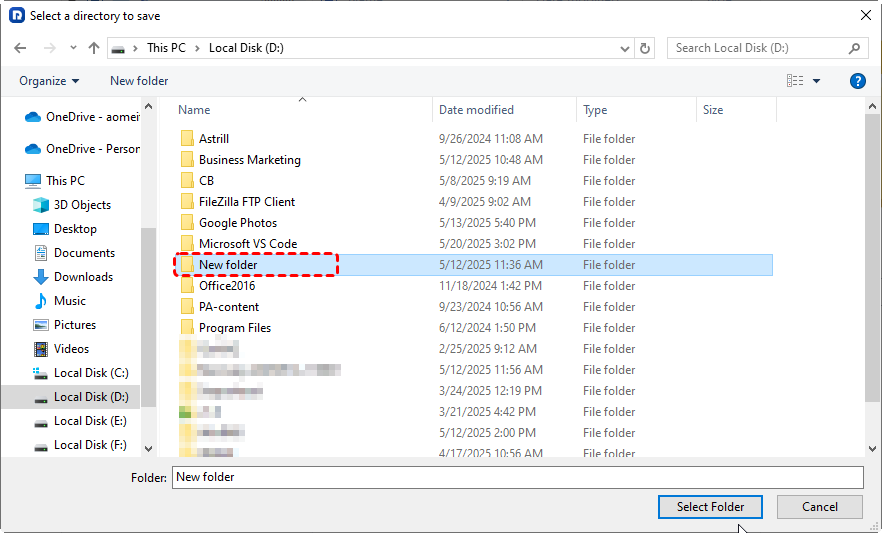How to Recover Data from Hard Disk Without OS: Easy Solutions
Lost access to your Windows due to a crashed or missing operating system? Don’t panic, you can still recover your important files. This guide explores simple and effective ways to recover data from a hard disk without an OS, using bootable tools, external connections, and professional recovery solutions.
Understanding Hard Disk Without OS
A hard disk without a functioning operating system simply refers to a situation where the operating system is missing, damaged, or cannot boot properly. This can happen for several reasons, such as system file corruption, virus or malware attacks, failed updates, partition table errors, or even a damaged boot record.
When your computer fails to load the operating system, it doesn’t necessarily mean your files are gone. In most cases, the data stored on the drive is still intact, but the system cannot access it. This is why it’s important not to panic—the files are not automatically lost just because Windows or another OS won’t start. With the right recovery approach, you can still retrieve your documents, photos, videos, and other data.
How to Recover Data from Hard Disk Without OS
Before moving on to the recovery methods, remember not to write any new data to the affected drive. Doing so may overwrite your existing files and make recovery much harder. This section will introduce 5 effective methods to recover data from a hard disk without an operating system. You can choose the most suitable one based on your available tools and actual situation.
Recover Using Startup Repair Feature
Windows comes with a built-in recovery environment that sometimes can fix startup issues and restore access to your hard disk. The Startup Repair feature can resolve issues in the early stages of the Windows startup process, such as repairing corrupted boot configuration data, system files, and boot sectors, as well as fixing driver incompatibilities.
Step 1. Typically, Startup Repair will launch automatically when Windows fails to start properly twice. You can also manually access WinRE using a Windows installation media.
Step 2. Select "Troubleshoot" > "Advanced options" > "Startup Repair".
Step 3. Windows will automatically attempt to repair and reboot.
If the repair works, you’ll regain access to your system and data on the hard disk. If it cannot resolve the issue, you may need to try other recovery methods.
Copy Data Using Command Prompt
If your system won’t boot but you can access the recovery environment, the Command Prompt can help you copy data on the hard disk manually to external hard drive.
Step 1. Start your computer, and when the Windows logo appears on the screen, press and hold the power button to force a shutdown. Repeat this process 2-3 times to enter WinRE.
Step 2. Connect an external hard drive to your computer for backup.
Step 3. Choose "Troubleshoot" > "Advanced options" > "Command Prompt".
Step 4. Use DiskPart command to check the hard disk without OS and the external hard drive, then note the drive letters.
Step 5. Type the command "robocopy [the source directory] [the destination directory] /E /COPYALL /R:3 /W:5" and press "Enter".
- ★Tips:
- /E: Copies all subdirectories, including empty ones.
- /COPYALL: Copies all file information: data, attributes, timestamps, NTFS permissions (ACLs), owner info, and auditing info. Basically, a full clone of file properties.
- /R:3: If a file can’t be copied (due to being locked, etc.), robocopy will retry 3 times before skipping it.
- /W:5: Waits 5 seconds between retries.
After this process is complete, remove the external hard drive and check on a working computer to see if all the files you want have been copied over.
Recover Using Bootable USB Drive
Creating a USB recovery disk with Windows installation media allows you to access the hard drive without the installed OS. With it, the unbootable computer will boot into a custom recovery environment (often a simplified version of Windows PE) instead of your broken OS. If you have a USB boot drive, you can follow the steps below to recover data from the hard disk without OS.
Step 1. Insert the USB bootable disk and an external hard drive (for backup) into your unbootable computer.
Step 2. Turn on the computer and immediately press F12, F10, F2, or Del (depends on your computer brand) to enter the Boot Menu or BIOS/UEFI settings.
Step 3. In the Boot Menu, select the USB bootable disk to boot the computer.
Step 4. Then you can access and copy files from the hard disk without OS to the external hard drive.
Recover from Another Computer
Moreover, one of the simplest and most straightforward solutions is to remove the hard drive from the non-booting PC and connect it to another working computer. Then you access the hard disk and organize the data stored on it.
Step 1. Shut down your computer completely and remove the hard drive carefully.
Step 2. Use a correct cable to connect the hard disk to a working computer.
Step 3. Once connected, you can open File Explorer to browse the files and copy them to a safe location.
This is a practical way to recover files from crashed Windows 10 when you cannot log into your system at all.
Recover with Professional Data Recovery Tool—MyRecover
When manual methods fail or data is too important to risk, MyRecover provides a reliable way to recover files from an unbootable system. It supports data recovery from formatted drives, deleted partitions, or crashed Windows systems with high success rates. You can retrieve your precious data from unbootable Windows with just a USB drive.

- Support 1,000+ file types, including documents, images, videos, emails, and more.
- Dual scan modes: Quick Scan for speed, Deep Scan for thorough recovery.
- Support NTFS, FAT32, exFAT, ReFS in Windows 11/10/8/7 & Windows Server.
- Compatible with all storage devices: USB drives, HDDs, SSDs, SD cards, etc.
Step 1. Download and install MyRecover on a working computer from Microsoft Store or the official channel.
Step 2. Insert a blank USB into the computer. If there is data on the drive, it’s better to back it up first, as all data on the drive will be erased during the process of creating a bootable disk.
Step 3. Launch MyRecover and select "PC Crashed Recovery" section, choose "USB Boot Device" and click "Create".
Step 4. Once the USB bootable drive is successfully created, you can insert this bootable drive into the unbootable computer.
Step 5. Power on the computer and enter BIOS system, choose the USB to boot the computer.
Step 6. Then the system will open MyRecover, and you can select the hard disk without OS (typically the C drive) to scan for lost files.
Step 7. Choose the files you want to recover from the recoverable lists and click "Recover".
If there is no lost data to recover, you can select the "Existing Files" folder to extract all the files present on this hard drive.
Step 8. Select a safe location to save the recovered files. In that case, you'd better choose an external hard drive to save the recovered files.
When the process is finished, the message indicating successful recovery will pop up. You can check the recovered files by clicking on the destination folder path or "Browse" button.
Bottom Line
Dealing with a hard disk that has no operating system can be stressful, but your data isn’t necessarily lost. You can try Startup Repair, connecting the disk to another PC, using Command Prompt, or bootable USB drives. For guaranteed results, MyRecover is an easier and more reliable option.
Moreover, MyRecover's Technician edition offers a comprehensive business data recovery solution tailored for all business and MSPs, allowing you to use one license across unlimited devices. It’s the ultimate answer for IT professionals and businesses who regularly handle data recovery from various complex data loss scenarios.