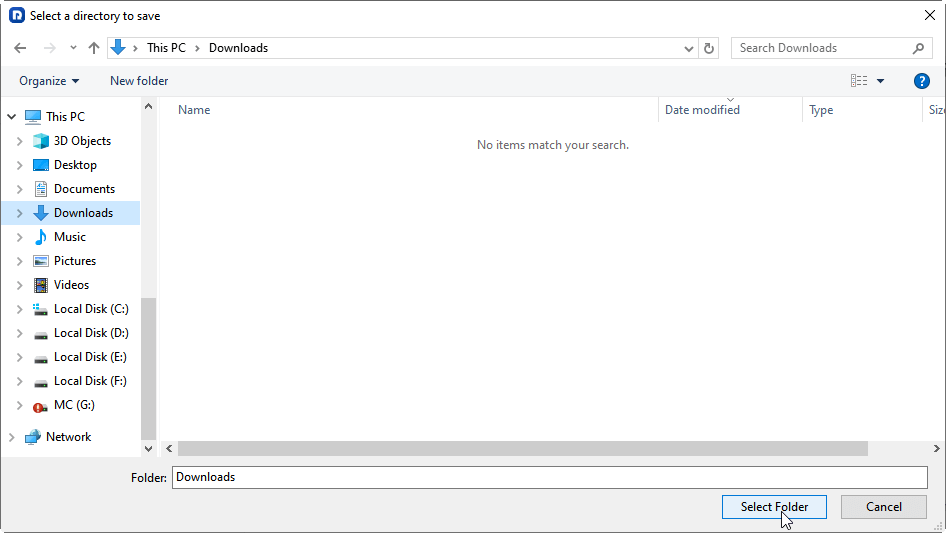Is It Safe to Delete Windows.old? A Complete Guide to Freeing Space
This guide answers the critical question: is it safe to delete Windows.old? We explain its purpose, what happens after deletion, and walk through the safest methods for removal. You'll get a definitive answer on is it safe to delete Windows.old directory and learn how to properly clean up your system after a major Windows update, ensuring you don't lose important files.
Preface
You’ve just navigated a major Windows update, but then, you notice that your C: drive's free space has shrunk dramatically. You might have found a mysterious folder named Windows.old that seems to have appeared out of nowhere, taking up 10, 15, or even 20 gigabytes.
You might be curious: Is it safe to delete the Windows.old folder? This folder is a remnant of your previous installation, and while it’s tempting to delete it, understanding its purpose is the key to making a decision you won’t regret. Let's demystify this digital baggage and find the right path to reclaiming your precious disk space.
About Windows.old Folder
Windows creates the Windows.old folder to store files from a previous installation, allowing you to roll back to the earlier version of Windows if you are unhappy with the new one, because the new update can introduce bugs, driver conflicts, etc.
This folder is created after a major update or upgrade and contains the old system files, program files, and user profiles. Windows automatically deletes the folder after about 10 days(or 30 days), but you can manually delete it sooner to free up disk space using the Disk Cleanup tool.
It also serves as a handy backup for your personal files. Forgot to save an important document or game file? You can often recover it directly from this directory. So, when asking if it's safe to delete Windows.old, consider it your built-in insurance policy for data you might have left behind.
What Happens If You Delete the Windows.old Folder
Deleting this folder has one major, irreversible consequence: you permanently lose the ability to roll back to your previous version of Windows using the built-in recovery option. That "Go back" button in your settings will simply vanish or stop working.
For most users who are happy with their new Windows 11 or the latest feature update for Windows 10, this is a complete non-issue. The other thing that happens is you instantly reclaim a huge chunk of disk space, which is often the entire goal.
Benefits of Removing Windows.old
- Massive Storage Gain: This is the big one. You can reclaim tens of gigabytes, which is a game-changer for smaller SSDs.
- System Cleanliness: It removes a redundant, unused copy of your operating system, leaving your file structure tidier.
The Risks of Removing Windows.old:
- No Easy Rollback: The primary risk is losing your effortless escape hatch. If you encounter a critical problem later, you'll need to do a clean Windows install instead of a simple revert.
- Potential Data Loss: If you haven't manually verified that all your personal files were successfully migrated, you might be deleting the only copy of something important.
Ultimately, for users asking if it's safe to delete Windows.old after an upgrade, the answer becomes a resounding "yes" once you've confirmed two things: your new system is stable, and you've recovered any needed files.
How Long Should You Keep the Windows.old Directory
Microsoft doesn't keep this folder around forever. By default, the Windows Disk Cleanup utility will automatically remove it after 10 days or 30 days to free up space.
The golden rule is to keep it for at least a week or two. This gives you enough time to live with the new update, test your essential software, and ensure no major hardware drivers are failing. Once you’re confident everything is running smoothly, you can delete the Windows.old folder.
How to Delete Windows.old Correctly in Windows 11
Whatever you do, do NOT just select the folder and press Shift+Delete. This can cause permission errors and leave behind fragments. The safe, approved method is to use Microsoft's built-in tools, Disk Cleanup.
This is the gold-standard method.
1. Search for "Disk Cleanup" in the Start Menu and run it as an administrator.
2. Select your C: drive. After it calculates, click the "Clean up system files" button at the bottom.
3. It will run the calculation again, this time with more options.
4. In the new list, look for "Previous Windows installation(s)", Check this box. You'll see in the description that this corresponds to the Windows.old files and will show you exactly how much space you'll free up.
5. Click OK, and Windows will properly and safely dismantle the folder for you. This is the definitive process for anyone wondering "is it safe to delete Windows.old" in Windows 11.
Recover Lost Files with MyRecover
But what if you've already deleted Windows.old directory and then realized, to your horror, that an important file was left inside? This is where a dedicated tool like MyRecovercomes comes to the rescue.
MyRecover is specifically designed for this and offers several distinct advantages:
- Deep Scan Technology to Recover "Permanently" Deleted Data. The Windows.old folder is typically deleted via Disk Cleanup, which bypasses the Recycle Bin. MyRecover uses advanced deep scan algorithms to perform a sector-by-sector analysis of your hard drive, looking for traces of the files that once existed in the Windows.old directory.
- Ability to Reconstruct Original Folder Structures. MyRecover excels at not just finding individual files but also at reconstructing the original folder structures.
- Powerful File Preview Before Recovery. MyRecover allows you to preview many common file types (like photos, documents, and text files) before recovery, which lets you verify the integrity of the file.
- User-Friendly Interface. MyRecover's clean, graphical interface guides you through the recovery process with clear steps.
- Targeted Search and Filtering. MyRecover's robust filtering system lets you search by filename, file type (e.g., .docx, .jpg, .pdf), and the date the file was last modified. This is incredibly useful for quickly narrowing down the files you need.
Here is how to recover Windows.old folder with MyRecover in Windows 11/10:
1. Download MyRecover and install it on a different drive—ideally, an external USB drive. This is critical to avoid overwriting the very data you're trying to save.
2. Open MyRecover, choose Deleted Files Recovery and select your C: drive from the list(this is where the Windows.old folder resided), then hit Scan.
3. Wait for it to complete and hit OK.
4. Choose the Windows.old folder, then hit Recover. Then choose another safe location to save.
- Tips:✎...
- You can use file type, file name, modified date, and file size to find your files fast.
- To recover unlimited files all at once, upgrade to enjoy.
- Besides, you can also recover files from unlimited computers with MyRecover Technician.

- Recover Deleted Files Easily with Simple Clicks
- 1000+ File Formats
- Support HDD, SSD, External Hard Drive, USB Drive, SD Card, etc.
- Quickly Find Files Using File Types, Name, Size, etc.
- Preview Files Before Recovering
- Recover Unlimited Data
FAQs about Deleting Windows.old Folder
Will deleting Windows.old speed up my computer?
A: Not directly, no. The primary benefit is freeing up storage space, not boosting performance. If your drive was critically low on space, deleting it could prevent disk-related slowdowns. However, with ample free space, you won't notice a speed increase.
Can Windows automatically delete the Windows.old folder?
A: Yes, it can. Windows has a feature called Storage Sense that automatically removes the Windows.old directory after the rollback period (typically 10 days). You can manage this in Settings > System > Storage.
What's the difference between Windows.old and the $Windows.~BT/$Windows.~WS folders?
A: They serve different stages of the update process. The Windows.old folder is a backup of your previous installation. The $Windows.~BT and $Windows.~WS folders are temporary working directories used during the installation and are safe to delete afterward.
I can't delete Windows.old, even with Disk Cleanup. What's wrong?
A: This is usually a permissions issue, or the system is still within the rollback period. Ensure you're running Disk Cleanup as an administrator. A system restart can also help if background processes are locking files. Manual deletion is risky and not recommended.
How can I retrieve a specific file from Windows.old before deleting it?
A: This is straightforward. Navigate to the Windows.old folder on your C: drive, then go to Users > [Your Old Username]. From there, browse folders like Desktop or Documents and simply copy any needed files to your current user folders.
If I do a clean install of Windows, will there be a Windows.old folder?
A: No. A clean install erases the drive before installing Windows, so there's no previous installation to preserve. The Windows.old folder is only created during an in-place upgrade.